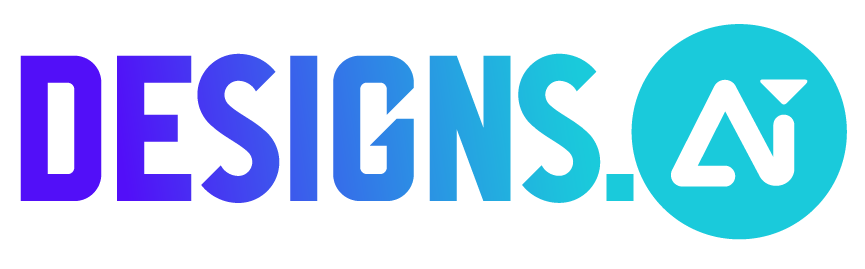Follow these steps to bulk edit designs in Designmaker:
- Go to “Designmaker”
- Choose and customize your favorite template design
- Click “Bulk Edit” on the left panel of your editor
- Select and label text or image objects that you want to bulk edit
- Once you’re done labeling, click “Fill In Data”
- Input data or upload images
- Hit “Save”, then click “Generate”
- Once previews are generated, choose a folder to save all your designs
- And, we’re done!