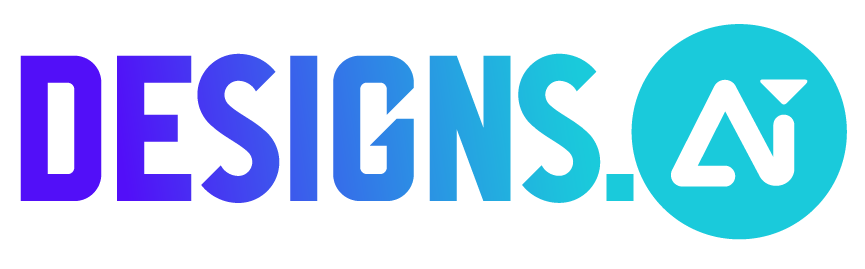Follow these steps to drag and drop photos in Designmaker:
- Go to “Designmaker”
- Click “Photos” on your left-hand panel
- Or, click the “Uploads” button to upload your own images
- Select the image you want to add, then drag and drop it over your template
- Double-click to crop or adjust your image position