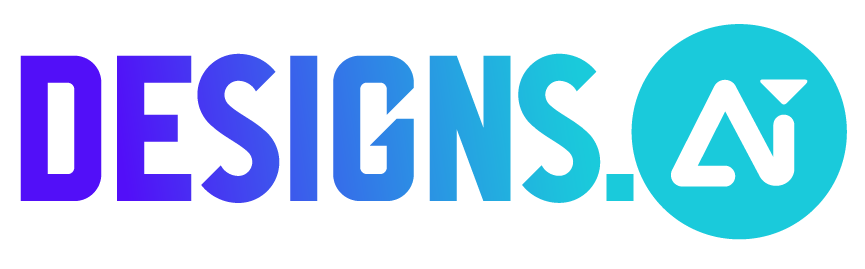Follow these steps to customize your fonts in Designmaker:
- Go to “Designmaker”
- Click “Text” on your left-hand panel of your design interface
- Add text or select your preferred text design, then drag it to your template
- Double click to start typing in your sentences
- Find the customization available on the top left corner:
- Color
- Font type and size
- Font format
- Text alignment
- Spacing adjustment
- Text effects – Stroke, Shadow and Glow effects
- Or, you can head over to “Brand Kit” on your left-hand panel:
- Colors – Dilemma to choose colors? We have tons of color palettes available for you to use right away!
- Fonts – Get the best and most suitable font pairings immediately for your designs.