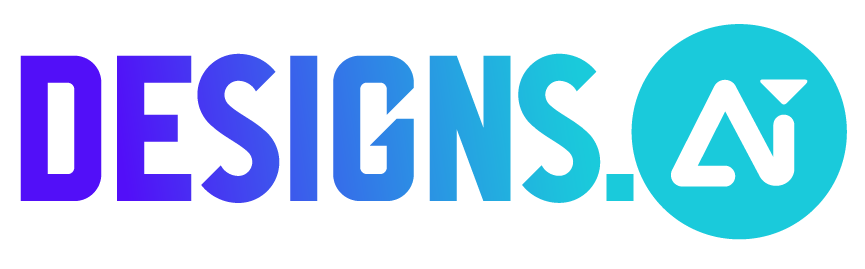Follow these steps to organize assets in Designmaker:
- Go to “Designmaker”
- Select “Folders” on the left-hand panel
- You will see both “Photo Folders” and “Design Folders” sections:
- Photo Folder – All your image uploads will be here!
- Design Folder – All your designs in Designmaker will be saved here!
- Click “Create new” on top right corner to add new folders
- Click “…” on the right corner of selected folder to share, rename or delete
- Or, organize your assets in a folder with buttons on the top right corner:
- Upload – Upload new assets to cloud storage in Designs.ai
- Download – Download all or selected assets with just a click
- Share – Send invitation to view or edit via email address